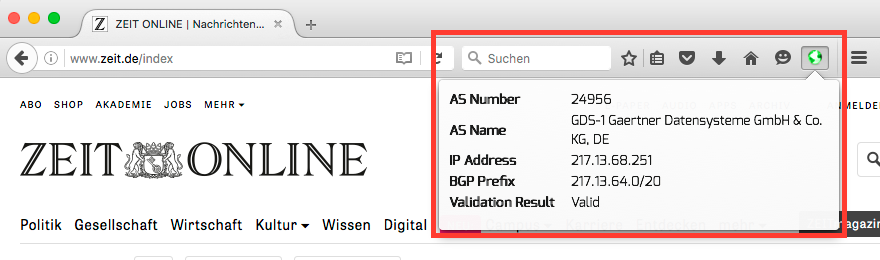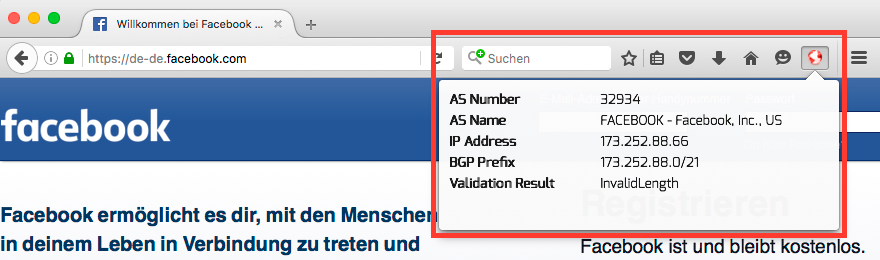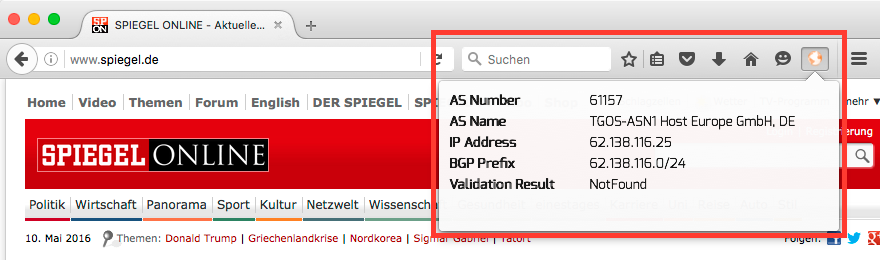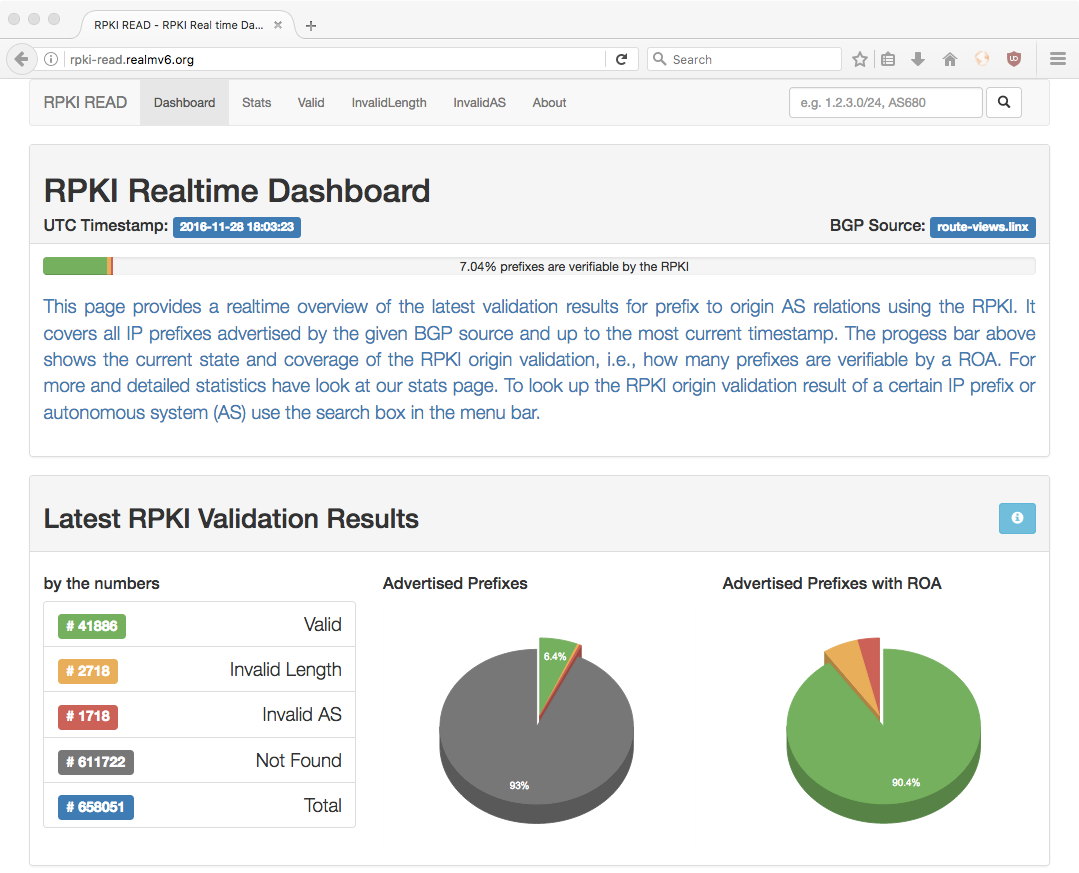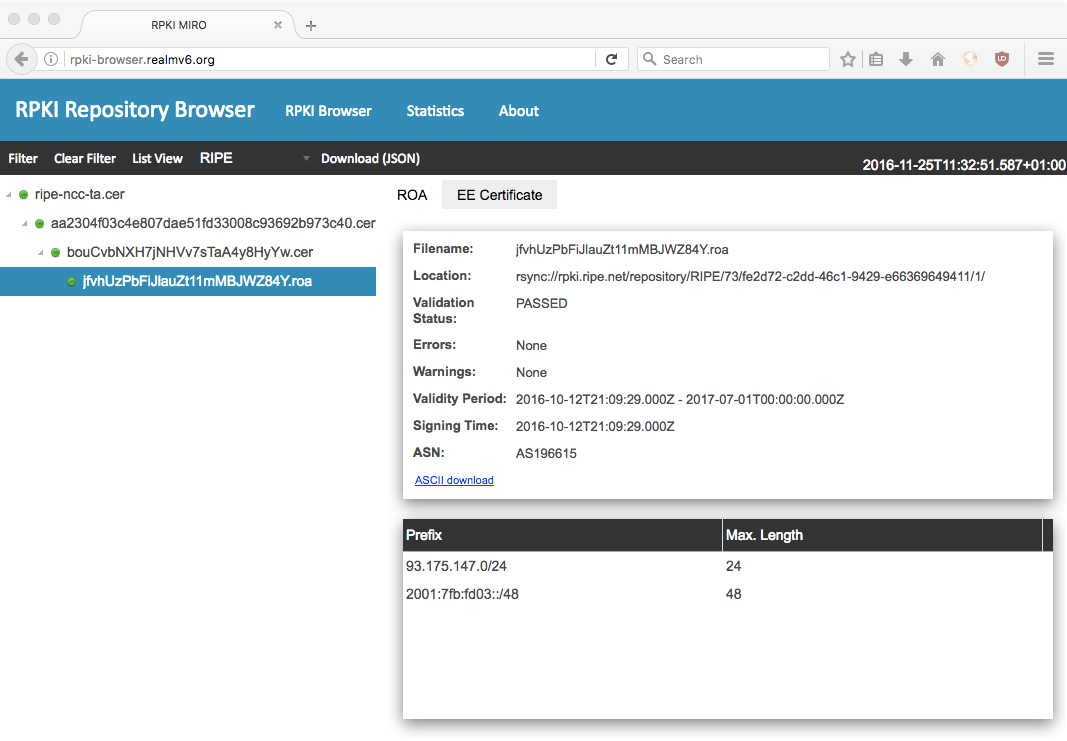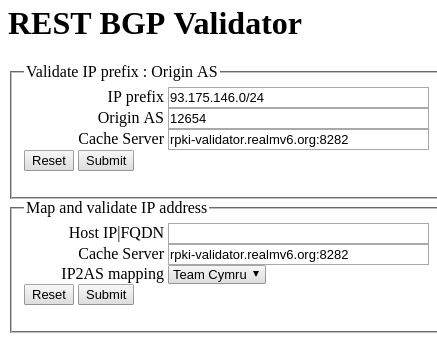Tools based on the RTRlib¶
In the following sections we give an overview on several software tools, which utilize the RTRlib and its features. These tools range from low level shell commands to easy-to-use browser plugins. For all tools we provide small usage examples; where ever appropriate we will use the RIPE RIS Beacons [1] (see Table 1) with well known RPKI validation results to show case the tool.
| IP Prefix | Valid Origin | Result |
|---|---|---|
| 93.175.146.0/24 | AS12654 | valid |
| 2001:7fb:fd02::/48 | AS12654 | valid |
| 93.175.147.0/24 | AS196615 | invalid AS |
| 2001:7fb:fd03::/48 | AS196615 | invalid AS |
| 84.205.83.0/24 | None | not found |
| 2001:7fb:ff03::/48 | None | not found |
Note: for all prefixes RPKI validation results are based on origin AS 12654
that is owned by RIPE.
Most examples also require a connection to a trusted RPKI cache server, for that
we provide a public cache with hostname rpki-validator.realmv6.org
and port 8282.
RTRlib Client¶
The RTRlib client (rtrclient) is a default part of the RTRlib package.
It emulates a BGP router with RPKI support by using the client side
functionality of the RTR protocol to connect to a trusted RPKI cache server and
receive all currently valid ROAs.
To establish a connection with RPKI cache servers the client can use TCP or
SSH transport sockets.
It then communicates with the cache server utilizing the RTR protocol provided
by the RTRlib to receive all cryptographically verified ROAs from the cache.
To run the program you have to specify the transport protocol as well as the
hostname and port of the RPKI cache server; additionally you can set several
options.
To get a complete reference over all options for the command simply run
rtrclient in a shell.
Listing 11 shows how to connect the rtrclient with a cache
server as well as 10 lines of the resulting output.
The listing shows ROAs for IPv4 and IPv6 prefixes with allowed range for prefix
lengths and the associated origin AS number.
Each line represents either a ROA that was added (+) or removed (-)
from the selected RPKI cache server.
The RTRlib client will receive and print such updates until the program is
terminated, i.e., by ctrl + c.
rtrclient tcp -k -p rpki-validator.realmv6.org 8282
Prefix Prefix Length ASN
+ 89.185.224.0 19 - 19 24971
+ 180.234.81.0 24 - 24 45951
+ 37.32.128.0 17 - 17 197121
+ 161.234.0.0 16 - 24 6306
+ 85.187.243.0 24 - 24 29694
+ 2a02:5d8:: 32 - 32 8596
+ 2a03:2260:: 30 - 30 201701
+ 2001:13c7:6f08:: 48 - 48 27814
+ 2a07:7cc3:: 32 - 32 61232
+ 2a05:b480:fc00:: 48 - 48 39126
RTRlib Validator¶
The RTRlib command line validator (cli-validator) is also part of RTRlib
package and is already installed.
This tool provides a simple command line interface to validate IP prefix to
origin AS relations against ROAs received from a trusted RPKI cache server.
To execute the program you must provide parameters hostname and port of
a known RPKI cache server, afterwards you can validate IP prefixes by typing
prefix, prefix length, and origin ASN separated by spaces. Press
ENTER to run the validation.
The result will be shown instantly below the input.
Note: the cli-validator can validate IPv4 and IPv6 prefixes by default.
Listing 12 shows the validation of all RIPE RIS beacons using
our RPKI cache server instance.
The output is structured into input query | ROAs | result, separated by
pipe (|) symbols.
The validation results are 0 for valid, 1 for not found,
and 2 for invalid.
For valid and invalid the output shows the matching or conflicting
ROAs for the given prefix and AS number.
If multiple ROAs exist for a prefix, they are listed successively separated
by commas (,).
cli-validator rpki-validator.realmv6.org 8282
93.175.146.0 24 12654
93.175.146.0 24 12654|12654 93.175.146.0 24 24|0
2001:7fb:fd02:: 48 12654
2001:7fb:fd02:: 48 12654|12654 2001:7fb:fd02:: 48 48|0
93.175.147.0 24 12654
93.175.147.0 24 12654|196615 93.175.147.0 24 24|2
2001:7fb:fd03:: 48 12654
2001:7fb:fd03:: 48 12654|196615 2001:7fb:fd03:: 48 48|2
84.205.83.0 24 12654
84.205.83.0 24 12654||1
2001:7fb:ff03:: 48 12654
2001:7fb:ff03:: 48 12654||1
RPKI Validator Browser Plugin¶
The RPKI Validator plugin for web browsers allows to check the RPKI validation
of visited URLs, i.e., the associated IP prefix and origin AS of the URL.
A small icon indicates the validation state of the visited URL, which is
either valid ( ), invalid (
), invalid ( ), or not found (
), or not found ( ).
).
The plugin is available as an add-on (or extension) for the web browsers Firefox and Chrome . While the Firefox add-on [2] is available through the add-on store, Chrome users have to download and install the extension themselves as follows:
- download the Chrome extension [3] from GitHub
- open a new tab in Chrome and enter
chrome://extensions - activate Developer Mode via the checkbox in the top right
- click the Load unpacked extension button and navigate to the source
The screenshots show the results of the RPKI Validator browser plugin for Firefox (valid Fig. 2, invalid Fig. 3, and not found Fig. 4) for certain websites .
RPKI READ¶
The RPKI Realtime Dashboard (RPKI READ [4]) aims to provide a consistent (and live) view on the RPKI validation state of currently announced IP prefixes. That is, it verifies relation of an IP prefix and its BGP origin AS (autonomous system) utilizing the RPKI.
The RPKI READ monitoring system has two parts:
- the backend, storing latest validation results in a database, and
- the (web) frontend, displaying these results as well as an overview of statistics derived from them.
The backend connects to a live BGP stream, e.g. of a BGPmon [5] instance or via BGPstream [6]. It then parses received BGP messages and extracts IP prefixes and origin AS information. These prefix to origin AS relations are validated using the RTRlib validator to query a trusted RPKI cache server.
The RPKI READ frontend presents a dashboard like interface showing a live overview of the RPKI validation state of all currently advertised IP prefixes observed by a certain BGP source (see Fig. 5). Further, the frontend provides detailed statistics and also allows the user to search for validation results of distinct prefixes or all prefixes originated by a certain AS.
RPKI MIRO¶
The RPKI Monitoring and Inspection of RPKI Objects (RPKI MIRO [7]) aims for easy access to RPKI certificates, revocation lists, ROAs etc. to give network operators more confidence in their data. Though, RPKI is a powerful tool, its success depends on several aspects. One crucial piece is the correctness of the RPKI data. Though, the RPKI data is public, it still might be hard to inspect outside of shell-like environments.
The main objective of RPKI MIRO is to provide an extensive but painless insight into the published RPKI content. RPKI MIRO is a monitoring application that consists of three parts:
- standard functions to collect RPKI data from remote repositories,
- a browser to visualize RPKI objects, and
- statistical analysis of the collected objects.
Using RPKI MIRO you can lookup any IP prefix and its associated ROA, e.g. the
RIPE RIS beacon 93.175.147.0/24.
Open a browser and goto URL http://rpki-browser.realmv6.org, in the menu switch
from AFRINIC to RIPE and set a filter for the prefix 93.175.147.0/24
with attribute resource.
Expand the ROA tree view on the left side to get the corresponding ROA for the
beacon prefix, the resulting web view should look like the screenshot
in Fig. 6.
RPKI RBV¶
The RPKI RESTful BGP Validator (RPKI RBV [8]) is web application that provides a RESTful API to validate IP prefix to origin AS relations. The validation service can be accessed via a plain and simple web page (see also Fig. 7) or directly using its RESTful API.
RBV provides two distinct APIs to run RPKI validation queries, the APIs allow RESTful GET queries with the following syntax and formatting of the URL path:
/api/v1/validity/<asn>/<prefix>/<masklen>/api/v2/validity/<host>
Note: the AS number in <asn> has to be prepended with AS;
and <host> can either be an IP address or a DNS hostname.
To test the APIs type the following queries for the RIPE RIS beacon
93.175.146.0/24 into the address bar of your favorite web browser:
rpki-rbv.realmv6.org/api/v1/validity/AS12654/93.175.146.0/24
rpki-rbv.realmv6.org/api/v2/validity/93.175.146.1
The result will be a JSON object as shown in Listing 13.
{
"validated_route": {
"info": {
"origin_country": "EU",
"origin_asname": "RIPE-NCC-RIS-AS Reseaux IP Europeens Network Coordination Centre (RIPE NCC), EU"
},
"route": {
"prefix": "93.175.146.0/24",
"origin_asn": "AS12654"
},
"validity": {
"state": "Valid",
"code": 0,
"description": "At least one VRP Matches the Route Prefix",
"VRPs": {
"unmatched_as": [],
"unmatched_length": [],
"matched": [{
"prefix": "93.175.146.0/24",
"max_length": "24",
"asn": "AS12654"
}]
}
}
}
}
For detailed instruction how to install and set up the API visit the RBV Repository on GitHub [9].
Other Third-Party Tools¶
The RIPE Tools and Resources [10] webpage provides an (almost) complete overview on other tools related to RPKI and BGP security, in general.
Footnotes
| [1] | https://www.ripe.net/analyse/internet-measurements/routing-information-service-ris/current-ris-routing-beacons |
| [2] | Firefox add-on – https://addons.mozilla.org/en-US/firefox/addon/rpki-validator/ |
| [3] | Chrome Extension – https://github.com/rtrlib/chrome-extension |
| [4] | RPKI READ – https://rpki-read.realmv6.org/ |
| [5] | BGPmon – http://www.bgpmon.io/ |
| [6] | BGPstream – https://bgpstream.caida.org/ |
| [7] | RPKI MIRO – http://rpki-miro.realmv6.org/ |
| [8] | RPKI RBV – https://rpki-rbv.realmv6.org/ |
| [9] | RPKI RBV Github – https://github.com/rtrlib/rbv |
| [10] | https://www.ripe.net/manage-ips-and-asns/resource-management/certification/tools-and-resources/ |